The Q Plus TV Box is a powerful media streaming device that enhances your home entertainment experience. Like any smart gadget, keeping its firmware up to date is crucial for optimal performance, security, and access to the latest features. In this article, we’ll guide you through the firmware update process, discuss its benefits, and answer some common questions about the Q Plus Android TV Box.
Table of Contents
Table of Contents
Why Should You Update the Q Plus TV Box Firmware?
Regular firmware updates provide several benefits:
- Performance Enhancements: Updates improve speed, responsiveness, and system stability.
- Bug Fixes: Developers fix glitches and errors in each update.
- Security Patches: Updating firmware protects your device from potential threats.
- New Features: Get access to the latest UI improvements and app compatibility.
- Improved Bluetooth and Connectivity: A firmware update ensures smoother Q Plus TV Box Bluetooth connectivity.
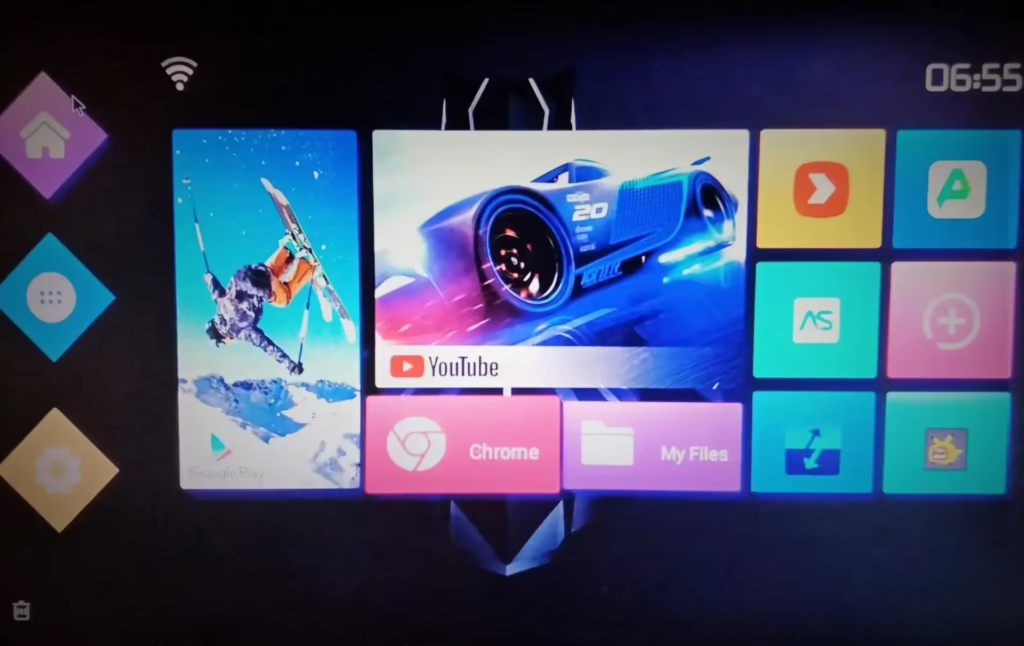
How to Check for Firmware Updates on Your Q Plus Android TV Box
Before updating your device, check whether a new firmware version is available. Here’s how:
- Turn on your Q Plus TV Box and connect it to the internet.
- Go to Settings > About Device > System Update.
- Click on ‘Check for Updates’.
- If an update is available, download and install it.
- The device will restart automatically to apply the update.
Q plus TV Box Allwinner H616 v2.0 Firmware
Driver, tool, and T95 TV Box [ROM] with Android 10 Download:
(original file name, T95 H616 10.0 A25 V2.img)
| Software Version | Download Links |
| File Size: | 818 MB |
| Q plus TV Box Allwinner H616 v2.0 | Download |
Manual Firmware Update for Q Plus TV Box
If your device doesn’t support automatic updates or if you encounter issues, follow these steps for a manual update:
Step 1: Download the Firmware
- Visit the official website or a trusted source for the Q Plus TV Box firmware update.
- Download the latest firmware file to your computer.
Step 2: Prepare a USB Drive or SD Card
- Format a USB drive or SD card (FAT32 recommended).
- Copy the downloaded firmware file to the storage device.
Step 3: Enter Recovery Mode
- Turn off the Q Plus TV Box.
- Insert the USB drive or SD card.
- Press and hold the reset button (found in the AV port) while turning the device on.
- Release the reset button when the recovery menu appears.
Step 4: Install the Firmware
- Select ‘Apply Update from External Storage’.
- Locate and choose the firmware file.
- Confirm and wait for the installation to complete.
- Once finished, restart the device.
Common Issues & Troubleshooting During Firmware Update
Updating the firmware is usually seamless, but here are some common issues and solutions:
- Device Won’t Boot After Update: Try performing a factory reset via the recovery mode.
- Update Fails to Install: Ensure you’ve downloaded the correct firmware version.
- Storage Issues: Free up space before attempting an update.
- Connectivity Problems: Reset your router or use a wired connection for stability.
Q Plus TV Box Review: Is It Worth It?
The Q Plus Android TV Box is an excellent choice for streaming, gaming, and entertainment. Here’s a quick review of its pros and cons:
Pros:
✅ Supports 4K Ultra HD resolution for high-quality visuals.
✅ Comes with Android OS, allowing access to Google Play Store.
✅ Q Plus TV Box Bluetooth compatibility for wireless peripherals.
✅ Affordable price point compared to competitors.
Cons:
❌ Some users report occasional lagging with heavy apps.
❌ Requires regular firmware updates for optimal performance.
Final Thoughts
Updating your Q Plus TV Box firmware is essential to maintain its efficiency, security, and functionality. Whether you’re a beginner or an advanced user, following the steps outlined above will ensure your device runs smoothly. If you’re considering buying a new streaming box, the Q Plus TV Box remains a solid option



