The Mi Box is a popular Android TV box that offers seamless streaming, gaming, and smart TV functionalities. Regular firmware updates ensure that your Mi Box TV runs efficiently, remains secure, and benefits from the latest features. In this guide, we’ll cover everything you need to know about updating your Mi Box firmware, why it’s important, and how to do it properly.
table of Contents
Table of Contents
Why Mi Box Firmware Updates Are Important
A firmware update is crucial for maintaining the best performance of your Mi Box Android TV. Here’s why:
- Bug Fixes & Security Patches: Enhances security and fixes system vulnerabilities.
- Performance Optimization: Boosts speed and responsiveness of your TV Mi Box.
- New Features & UI Improvements: Ensures compatibility with new apps and software updates.
- App Compatibility: Some apps require the latest firmware for smooth operation.
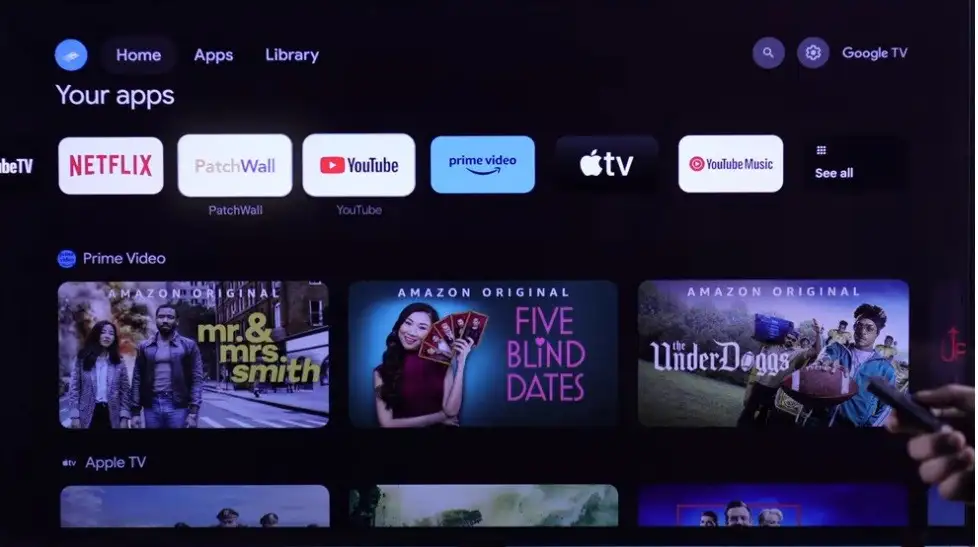
You may also Like: Q Plus TV Box Firmware
How to Check for a Mi Box Firmware Update
Updating your Android TV box Mi Box is a straightforward process. Here’s how you can check for updates:
- Power On Your Mi Box TV – Ensure that your Mi Box is connected to the internet.
- Go to Settings – Navigate to the gear icon on the home screen.
- Select ‘Device Preferences’ – Scroll down to find this option.
- Click on ‘About’ – This will provide information about your current firmware version.
- Tap ‘System Update’ – The device will check for available updates.
- Download & Install – If an update is available, proceed with installation.
| Software Version | Download Links |
| File Size: | 714 MB |
| Xiaomi_Mi_Box_S_MDZ-22-AB_R363_181012_Amlo | Download |
Step-by-Step Guide to Update Your Mi Box Firmware
- Ensure a Stable Internet Connection
- A strong Wi-Fi connection is necessary to avoid update failures.
- Use an Ethernet adapter for a more stable connection.
- Check Available Storage
- Insufficient storage can prevent successful updates.
- Clear cache and unused apps if necessary.
- Backup Important Data
- Although firmware updates do not erase data, it’s wise to back up settings and files.
- Initiate the Update Process
- Follow the steps mentioned above to download and install the firmware.
- The Mi Box Android TV will reboot after a successful update.
- Verify the Update
- Go back to ‘About’ in settings to confirm the latest firmware version is installed.
Disclaimer
{Flash these at your own risk, I am not responsible for any problems that may occur.
It is NOT possible to easily downgrade firmware using recovery once upgraded.
Downgrading requires a special cable and opening of the box}
Troubleshooting Common Mi Box Update Issues
1. Update Not Showing
- Restart your Android TV Box Mi Box and check again.
- Ensure your Mi Box TV is running the latest compatible version.
2. Update Fails or Stuck
- Restart your Mi Box and retry.
- Clear storage space if needed.
- Perform a factory reset if issues persist.
3. Apps Not Working After Update
- Clear app cache and data.
- Uninstall and reinstall problematic apps.
What’s New in the Latest Mi Box Firmware Update?
Each new firmware update brings improvements. Some common enhancements include:
- Android version upgrades to improve compatibility.
- User interface enhancements for better navigation.
- New streaming features for a seamless experience.
- Performance tweaks to enhance speed and responsiveness.
Final Thoughts
Keeping your Mi Box firmware updated is essential for the best performance, security, and latest features. Follow the steps outlined in this guide to ensure your Android TV box Mi Box remains optimized. Regular updates ensure a smooth streaming and smart TV experience, keeping your device in top shape.
By following this guide, your Mi Box TV will remain future-ready and fully functional. Stay updated and enjoy a seamless entertainment experience!



